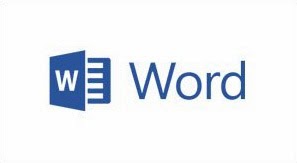 Microsoft Word is the most commonly used and a popular word processing
tool, but sometimes it becomes difficult to remove a blank page in a word
document. You can easily remove a blank page inside the body or
at the end of the document with the help of Show/Hide ¶ paragraph marks.
Follow these instructions to delete a blank page from your 2013, 2010, 2007 and
2003 Word document.
Microsoft Word is the most commonly used and a popular word processing
tool, but sometimes it becomes difficult to remove a blank page in a word
document. You can easily remove a blank page inside the body or
at the end of the document with the help of Show/Hide ¶ paragraph marks.
Follow these instructions to delete a blank page from your 2013, 2010, 2007 and
2003 Word document.Microsoft Word 2013
4. To remove remaining paragraph marks, again click on Show/Hide ¶.
Follow the above steps for Microsoft Word 2010 and 2007.
Microsoft Word 2003
1. In the Standard Toolbar, click Show/Hide ¶.
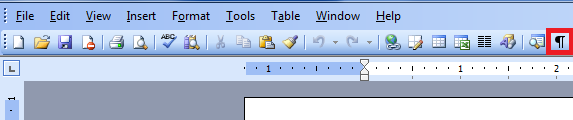
2. The remaining steps are same as mentioned above in Microsoft Word 2013.
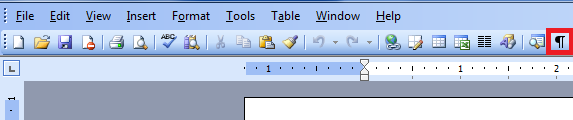
2. The remaining steps are same as mentioned above in Microsoft Word 2013.
Tips
- In Word 2003, make sure that your Standard and Formatting toolbars are not hidden, you can Show these toolbars on the View menu (View >> Toolbars >> Standard – Formatting).
- If you are having a difficulty to find Show/Hide¶ paragraph marks button in MS Word 2003, check it in the Toolbar Options.




