There are several add-ons and utilities available to find Hex Color Code from a website. But, for this tutorial we are using Rainbow Color Tools (for Firefox) and ColorZilla (for Chrome).
Finding Hex Color Code Using Mozilla Firefox
1. Click on the Firefox button.

2. In the sub-menu, click Add-ons.
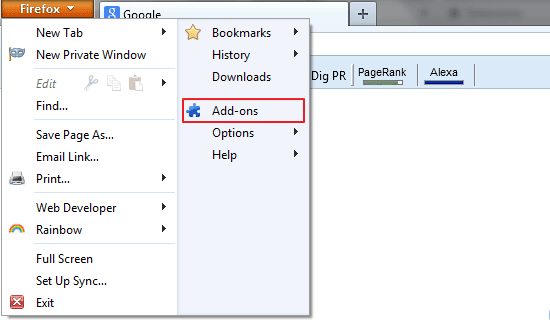
3. An add-ons manager tab will appear, in the search bar type Rainbow Color Tools and hit enter. When Firefox finishes searching for add-ons, in search results you’ll see Rainbow Color Tools, click Install.
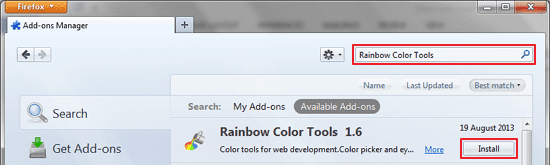
4. To finish the installation process, you need to restart the browser, click Restart now.

5. Now you will see the Rainbow icon on the right side of your browser window. Click the drop-down button next to the Rainbow icon, in the drop-down list click Inspector.
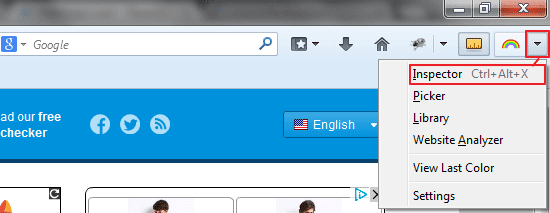
6. Move your mouse over the website you want to find the hex color, and then left click to copy it.

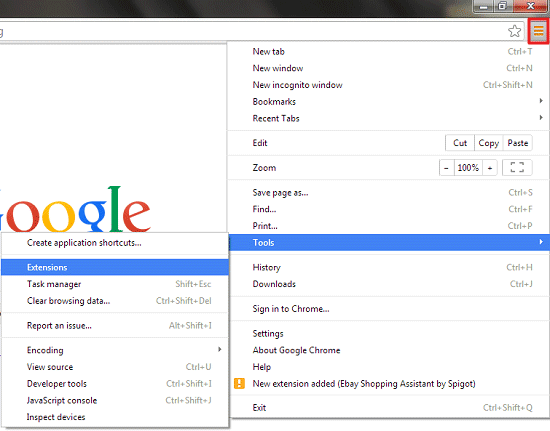
2. Click Get more extensions (at the bottom of your extensions list).
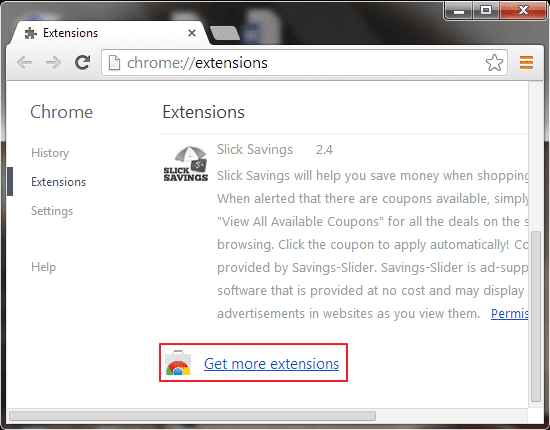
3. In the chrome web store, search ColorZilla, to install, click on the Plus button next to the ColorZilla.
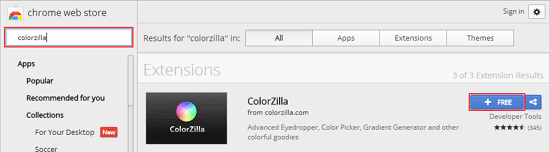
4. When the confirmation dialog box appears, click Add.
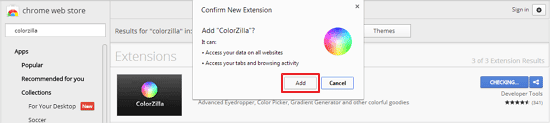
5. Now go to the website you want to find hex color value and click the Pen icon (on the right side of your chrome window), under the pen symbol click Page Color Picker.
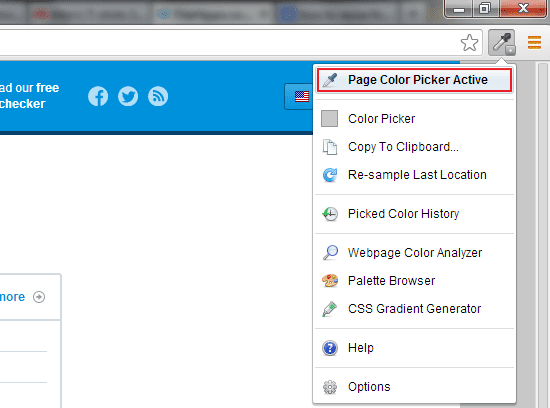
6. Move over your cursor to select hex color, and then left click your mouse to copy.


2. In the sub-menu, click Add-ons.
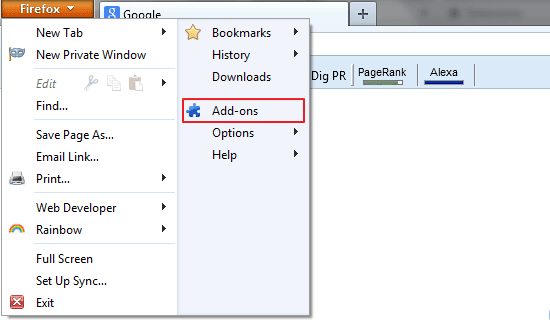
3. An add-ons manager tab will appear, in the search bar type Rainbow Color Tools and hit enter. When Firefox finishes searching for add-ons, in search results you’ll see Rainbow Color Tools, click Install.
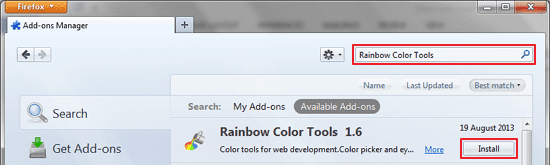
4. To finish the installation process, you need to restart the browser, click Restart now.

5. Now you will see the Rainbow icon on the right side of your browser window. Click the drop-down button next to the Rainbow icon, in the drop-down list click Inspector.
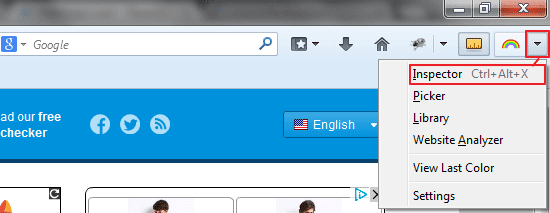
6. Move your mouse over the website you want to find the hex color, and then left click to copy it.

Finding Hex Color Code Using Google Chrome
1. In the Chrome Menu point your cursor to the Tools and click Extensions.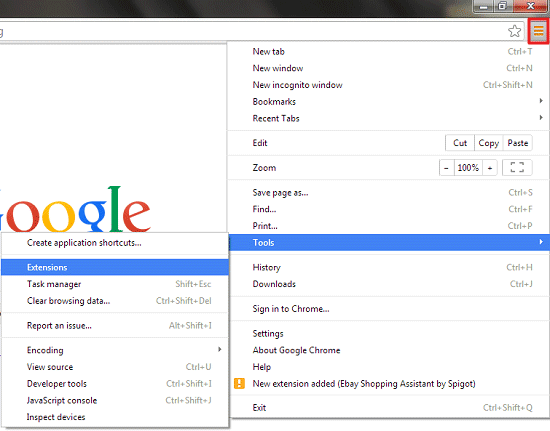
2. Click Get more extensions (at the bottom of your extensions list).
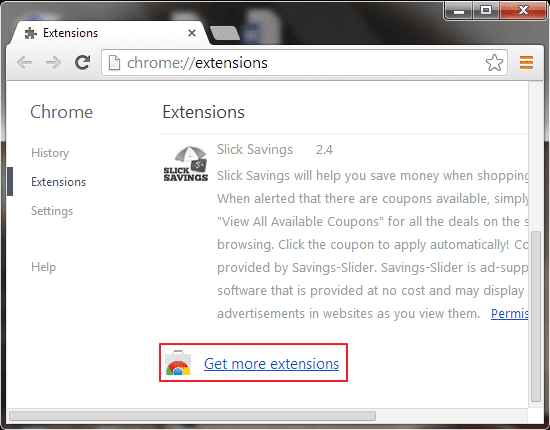
3. In the chrome web store, search ColorZilla, to install, click on the Plus button next to the ColorZilla.
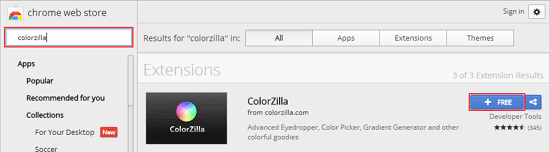
4. When the confirmation dialog box appears, click Add.
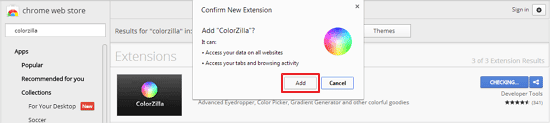
5. Now go to the website you want to find hex color value and click the Pen icon (on the right side of your chrome window), under the pen symbol click Page Color Picker.
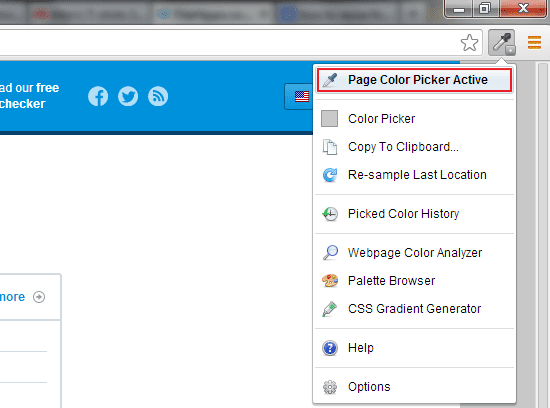
6. Move over your cursor to select hex color, and then left click your mouse to copy.


